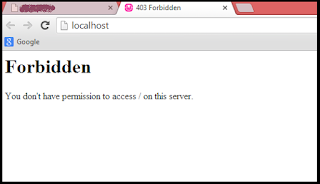Have you recently installed Wamp server? are you getting 403 forbidden error? are you looking for information on how to fix this error quickly? Don’t worry, this article can solve your problem in minutes.
Forbidden errors generally occur due to permission mismatch and can solve by editing .conf and .conf files. In most cases, 403 forbidden errors will occur in both “LocalHost” and “PhpMyadmin”. In this tutorial, we will explain how to solve the errors for both.
Solution to fix 403 forbidden error in Localhost
Quick Steps:
- Open httpd.conf
- Find text in
<Directory/></Directory>havingDeny from alland replace withAllow from all - Also find this code:
Order Deny, Allow, Deny from all, Allow from 127.0.0.1and replace withOrder Deny, Allow Deny from all, Allow from all - Now restart all services of the wamp server
- Click on localhost or goto default browser and write localhost and it will start working
Detailed Steps to fix the error:
Step 1
Open “httpd.conf” file from below path.
C:\wamp\bin\apache\apache2.2.22\conf\httpd.conf (You need to locate your drive where you have installed wamp. In this case, we have installed wamp in C drive)
Or
Open from Task Bar Icon
Left Click on Wamp Server Icon => Apache =>httpd.conf
Step 2
Find this lines from httpd.conf file
<Directory/>Options FollowSymLinks
AllowOverride None
Order deny,allow
Deny from all</Directory>
And replace it with
<Directory/>Options FollowSymLinks
AllowOverride None
Order deny,allow
Allow from all</Directory>Step 3
Also find these code in httpd.conf file
Order Deny,Allow
Deny from all
Allow from 127.0.0.1
And replace it with
Order Deny,Allow
Deny from all
Allow from AllSave the file and close it.
Step 4
Then go to Wamp Server Icon, Right click on it and Press Restart All Services. See below image:
Step 5
In Wamp Server click on Localhost as show in below image
OR goto your default web browser and write “Localhost” at URL
Its Done !
Solve 403 Forbidden Error in PhpMyAdmin
Here is the simple solution of Forbidden error in while you are accessing Phpmyadmin in your wamp server.
Quick Steps:
- Open phpmyadmin.conf file
- Find this code:
Order Deny, Allow, Deny from all, Allow from 127.0.0.1and replace withOrder Deny, Allow, Deny from all, Allow from all - Save the file and restart all services
- Now access PhpMyadmin from your wamp server or directly access from the default browser
- Its done!
If you are looking for detailed steps to fix this error, follow below guidlines.
Step 1
Open “phpmyadmin.conf” file from below path (first locate your wamp installation. In our case, we have installed them in C drive)
C:\wamp\alias\phpmyadmin.conf
Step 2
In that file, you will find two similar source code in which you need to edit small portion explain below. Make sure you edit both source codes.
Find this Code
Order Deny,Allow
Deny from all
Allow from 127.0.0.1
And replace it with
Order Deny,Allow
Deny from all
Allow from allStep 3
Now follow step 4 explained in above solution in which you need to restart all services from your wamp.
Step 4
Now, start your wamp server and click on phpmyadmin as shown in below image.
After successfully editing code and specified file, you will see below console in your web browser:
If you are still getting same error or need any other resolution, don’t hesitate to write here by comment. I will show you how to fix those errors in easy way.
403 Forbidden error on local network
Recently we received a comment from a user facing issue while accessing wamp on PC connected though local network. Here is the exact query from Vikram:
I have established a network using D-Link router. I don’t have a problem accessing WampServer instance from the machine where it is installed(say, Machine A). But, if I try to launch providing say; http://<ip-address-machine a=””> from another machine (say, Machine B)
I am getting Forbidden error. I could ping from machine B to Machine A.
Tried playing around httpd.conf … having ‘Allow from all’.
Do you have any hint for this ?
I am getting Forbidden error. I could ping from machine B to Machine A.
Tried playing around httpd.conf … having ‘Allow from all’.
Do you have any hint for this ?
Solution:
Later, Vikram has suggested the solution to this 403 forbidden error while accessing wamp on network device. You can resolve this issue by editing ‘httpd-vhosts.conf’ file:
Change
'Require local' to 'Require all granted'.